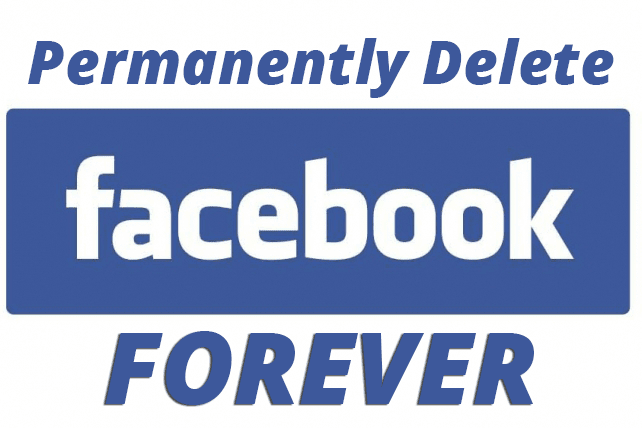
Deactivate Facebook account
techGadget
How to deactivate Facebook account step by step process | How to delete Facebook account on mobile phone
Hello all, Today I will show you How to deactivate the Facebook account step by step process or How to delete a Facebook account on the phone or Facebook account delete option with a screenshot so that it will be easy for you to deactivate or delete Facebook account.
I will try my best to provide you an easy and safe method to deactivate the Facebook account. I will show you first how you can delete your Facebook account by a Facebook website that means from a laptop or PC.
1. First, open your browser and type www.facebook.com, once the login page of Facebook appears on your screen then log in by providing username and password. Once you are successfully login your Facebook follows the next step.
2. Find below the image you will see the right corner there will be one option like dropdown will be visible I have marked in Red Color for your understanding. Just click on the red marked option.
3. Once you clicked on the dropdown you will be able to see the multiple options as shown below image.
4. You need to click on the setting option just above the Logout option you will be able to see the setting option just click on that as above then after clicking on setting the below screen will be shown to you and your focus should go to Manage Account and click on edit option.
5. After clicking on the edit option just scroll a bit down you will be able to see the deactivated Facebook account as shown below image.
6. Just click on that Deactivate your account you will be redirected to the next page where they will ask you to enter your Facebook password to confirm whether you are the right person or someone else doing deactivating of Facebook account. Just enter your password then click on continue to deactivate your Facebook account.
Congratulations You Have Successfully Deleted Your Facebook Account on PC
How to delete Facebook account on mobile phone
1. Open the Facebook android app on your mobile phone and just click on three lines which are shown below in the image after that click on setting & privacy to expand the option.
2. After expanding the Setting & Privacy you will see the Privacy shortcuts option click on that as below image shown.
3. After once you clicked on Privacy Shortcuts scroll down a bit you will see the option as Delete your account and information just click on it as shown below.
4. After you clicked on mentioned above option you will see 2 options Facebook will give you. Either you want to delete your Facebook account permanently or temporarily. Read carefully and choose your option wisely.
5. Once you choose your option just go ahead and scroll down a bit you will see the continued option to redirect for the next page i.e password confirmation before deactivating your Facebook account see below. Enter your password and click on continue to delete or deactivate the Facebook account.
Congratulations You Have Successfully Deleted Your Facebook Account on your mobile phone
Finally, guys, I have shown you both the way how you can deactivate or delete your Facebook account either on PC or on a mobile phone i.e Facebook app. Comment your query if you have any while deactivating your Facebook account.
Tags - Deactivate Facebook account, Deactivate Facebook account in Android Mobile
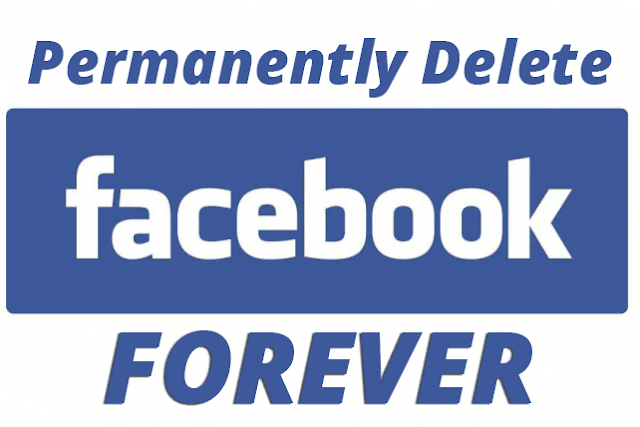

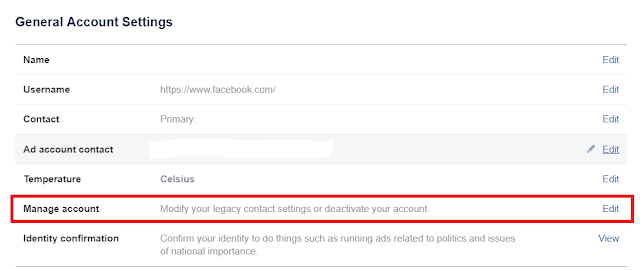

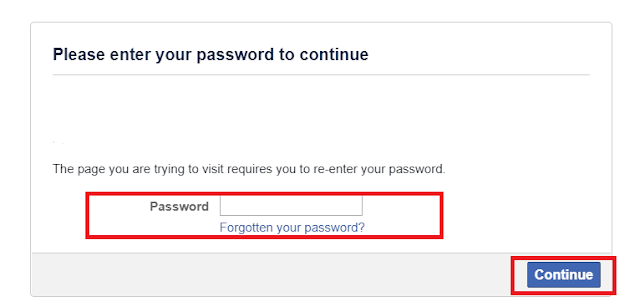



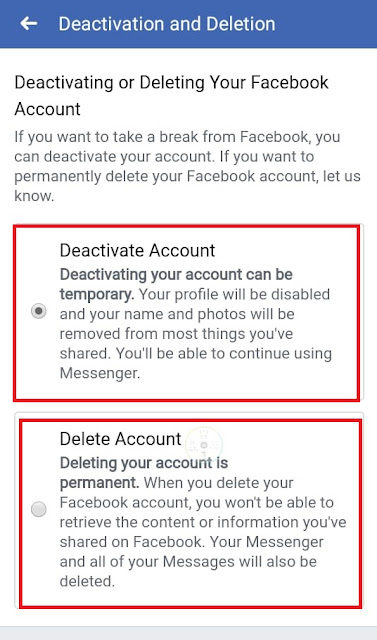


Very helpful. Thank you!!
ReplyDeleteWelcome!! I'm glad I could help you.
Delete