
Blogging
Google Question Hub Platform
Google Question Hub Blog Content Idea Platform for Beginner
Google Question Hub: If you are a blogger then you might come across a situation where you don't know on what topics you need to write and for that, you start searching on the internet about blog content idea to write an article, Which topics is good to get High Traffic on Blog, so for your, all question google provided the platform "Google Question Hub Tool" to get the more and unique idea to write a unique article and you are well versed with all the topics.
What is Google Question Hub Tool?
Google Question Hub Tool is a Question-Answer Tool for blogger/ publisher who writes content to the end-user audience to give the answer to all query the user is requested for because those data is not available in google and the user is searching for that to fill the gap between the question and answer.
This Tool is available in a few countries like India, Indonesia, and a major focus on resolving the user query in the native language with the available options of language is Hindi, English, and Indonesian language.
This QHub Tool which is provided by Google for free to the publisher to write and get the content idea and resolve a specific query which is sometimes is not noticeable by the publisher and the content is not present in the google database.
This Tool is available in a few countries like India, Indonesia, and a major focus on resolving the user query in the native language with the available options of language is Hindi, English, and Indonesian language.
This QHub Tool which is provided by Google for free to the publisher to write and get the content idea and resolve a specific query which is sometimes is not noticeable by the publisher and the content is not present in the google database.
What are the Features provided by Google Question Hub
As we all know that this tool is specific to the publisher so most of the features are important and useful for the blogger or article writer to write in-depth knowledgeable articles. Features listed as follows:
1. Questions
In this tab, google give you broad level topics to choose on which topic you want the question from the Question Hub. Once you choose broad topics you can now add the small topics inside that to go in-depth of any question.
Once You choose to Add a Question there is an option available whether you want to add a Question or Dismiss the Question. If you choose to select ADD you can provide your article link which you think resolves the issue of the end-user.
At one time you can add only 5 questions and overall in your account only 100 maximum questions you can save.
Note: You can not randomly add other's blog or article links to your Google Question Hub Account and also you need to add only a secure and safe link otherwise google will not allow you to add the link.
2. Starred
This tab is basically for Answer Later like you can mark questions which you feel I can write the answer later those set of questions will be available in this Starred Tab.
3. History
This feature is like our normal history tab where we have already interacted with the question, It's either rejected or submitted or just searched all this information is available in this section.
4. Setting
In this section, you can control what topics you want to see and what other factors needed for you and which language topics question you want to answer that call you can choose from this setting tab.
All the activity monitor in Google Question Hub Tool what you are performing so in case if you don't want to keep all your activity so you can easily delete all account activity from QHub Tool.
Export your Data in CSV - This option is available in the right corner of the Question Hub Tool to export your all question at once.
5. Send Feedback
This is the medium through which you can contact the Google Question Hub Support Team if you are facing any issue or you want to add some feedback for improvement of the platform since we all know that Google Question Hub Platform is in the Beta Mode the complete version is not available at since 2019 when the Question Hub Launch.
Also, Read Articles:
How To Increase Blog Traffic Fast Free And Simple Method 2021
This is a very simple and user-friendly UI made by google you just need to login to the Question Hub Tool by clicking on this link - Google QuestionHub
Make sure you have to enter or provide the Gmail Address which is linked to Google Search Console Email Id on which you have added your blog or website.
A. Once you login you will be able to see the Home page of Google Question Hub.
B. After that, you will see a list of topics displayed on Question Hub Google choose that and add a relative and relevant question which you are sure to answer through your blog.
C. Once you are ready with your answer detailed post or article just add a link of that post to a particular question and submit it otherwise if you don't want to answer the question just click on Dismiss.
D. One time you can add only 5 questions and overall in your account only 100 maximum questions you can save.
This tool is right now in beta mode but still, a lot of content creator or publisher are using this tool to generate the content idea and they are benefiting from this tool, We hope in the near future the more accurate and more feature will be added to get the most benefit out of it.
1. Get Content Idea
Getting a content idea for writing a blog or article is very painful but this QHub resolves this issue very easily as we know google is famous for its user providing services.
1. Questions
In this tab, google give you broad level topics to choose on which topic you want the question from the Question Hub. Once you choose broad topics you can now add the small topics inside that to go in-depth of any question.
Once You choose to Add a Question there is an option available whether you want to add a Question or Dismiss the Question. If you choose to select ADD you can provide your article link which you think resolves the issue of the end-user.
At one time you can add only 5 questions and overall in your account only 100 maximum questions you can save.
Note: You can not randomly add other's blog or article links to your Google Question Hub Account and also you need to add only a secure and safe link otherwise google will not allow you to add the link.
2. Starred
This tab is basically for Answer Later like you can mark questions which you feel I can write the answer later those set of questions will be available in this Starred Tab.
3. History
This feature is like our normal history tab where we have already interacted with the question, It's either rejected or submitted or just searched all this information is available in this section.
4. Setting
In this section, you can control what topics you want to see and what other factors needed for you and which language topics question you want to answer that call you can choose from this setting tab.
All the activity monitor in Google Question Hub Tool what you are performing so in case if you don't want to keep all your activity so you can easily delete all account activity from QHub Tool.
Export your Data in CSV - This option is available in the right corner of the Question Hub Tool to export your all question at once.
5. Send Feedback
This is the medium through which you can contact the Google Question Hub Support Team if you are facing any issue or you want to add some feedback for improvement of the platform since we all know that Google Question Hub Platform is in the Beta Mode the complete version is not available at since 2019 when the Question Hub Launch.
Also, Read Articles:
How To Increase Blog Traffic Fast Free And Simple Method 2021
How to Use Google Question Hub?
This is a very simple and user-friendly UI made by google you just need to login to the Question Hub Tool by clicking on this link - Google QuestionHub
Make sure you have to enter or provide the Gmail Address which is linked to Google Search Console Email Id on which you have added your blog or website.
A. Once you login you will be able to see the Home page of Google Question Hub.
B. After that, you will see a list of topics displayed on Question Hub Google choose that and add a relative and relevant question which you are sure to answer through your blog.
C. Once you are ready with your answer detailed post or article just add a link of that post to a particular question and submit it otherwise if you don't want to answer the question just click on Dismiss.
D. One time you can add only 5 questions and overall in your account only 100 maximum questions you can save.
Benefits of Using Google Question Hub
1. Get Content Idea
Getting a content idea for writing a blog or article is very painful but this QHub resolves this issue very easily as we know google is famous for its user providing services.
2. Solved User Question
This tool is useful for solving a specific question of the user and gives an accurate result of the topic this all happened because of the Question Hub tool provided by Google.
3. Rank Article on Google
This tool help publisher to get their valuable article rank on the specific query to get the benefit at both the end.
4. Increase Traffic
If you are targetting the good and asked multiple time questions in Question Hub you might get a chance to rank on specific questions and increase the traffic.
3. Rank Article on Google
This tool help publisher to get their valuable article rank on the specific query to get the benefit at both the end.
4. Increase Traffic
If you are targetting the good and asked multiple time questions in Question Hub you might get a chance to rank on specific questions and increase the traffic.
How to Join Google Question Hub?
Joining the Question Hub is the first step we need to take before signing up because not everyone is eligible to join this beta program specially non-blogger who is not a content creator or publisher. I know many publishers are already excited to use the free question hub tool but please follow the below steps to get the approval for this and then you are all good to set a new standard for your article.
When you visit the link provided above in this article you will get two options 1. sign up 2. login if you are not made your account then click on Express your Interest to use Question Hub Here.
Once you click on that you will be re-directed to enter a few details and website link and you are good to go to join the Question Hub by Google.
This form is also known as Question Hub Onboarding Form
This form is also known as Question Hub Onboarding Form
Since it is a manual process and we have to wait till the Google Question Hub-Team review it and let the publisher approval for the same, if not they will tell the reason and make the rectification and again apply.
1. Google Question Hub Registration
You only need a valid Gmail Id and you should be a publisher to register to the Question Hub Google.
2. How many Question can we add to Question Hub
You can add 5 questions at a time and 100 questions in one account.
Tags: Google Question Hub, Google Tool, Navlekha, Question Hub
When the Google Question Hub Event Happened In India
In 2018 this beautiful event happened in India, Delhi, Pullman Hotel, Aerocity on 14th December successfully.
Google Question Hub - Frequently Asked Questions
You only need a valid Gmail Id and you should be a publisher to register to the Question Hub Google.
2. How many Question can we add to Question Hub
You can add 5 questions at a time and 100 questions in one account.
Conclusion:
In this post, I have tried my best to explain the Google Question Hub its features, benefits, working, and use. This is the best free tool provided by Google to the publisher as a gift to get the content idea and try to resolve the user query which covers the main responsibility of the publisher and google company.
If in this post I have missed anything please comment down below and let me know to update the details to make sure the best and quality post will be delivered to you and take care of your knowledge.
Please share your thoughts so that I can make a more quality post about the latest information and I will be glad to know your thoughts. Please also share this post on social media networks like Facebook, Twitter, and share with your Blogger friends who might be not knowing this Free Question Hub Tool given by Google.
Tags: Google Question Hub, Google Tool, Navlekha, Question Hub
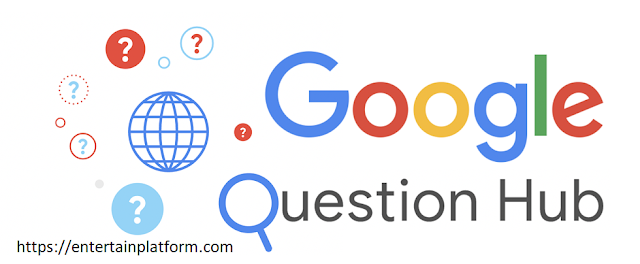

0 Comments: